How to Enroll and Receive Continuous Query Notifications
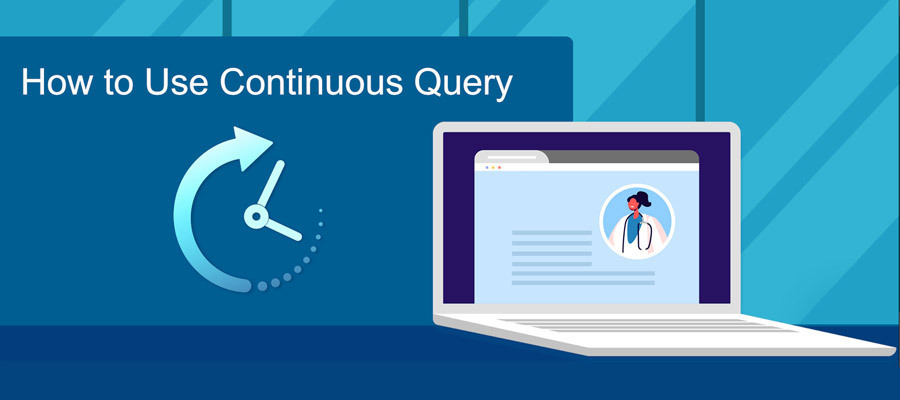
How to Use Continuous Query (video)
Watch the Video (4:52)Continuous Query meets the legal and accreditation requirements for querying the NPDB. Enrolled practitioners are continuously monitored, and you are alerted when a new report is received or when an existing report is revised, corrected, or voided.
Note: Surveyors and/or auditors are not authorized to view the confidential results of an NPDB query (e.g., an NPDB report or the query response document). A query history page is generally sufficient evidence that a query was performed. The use of the query history page does not violate NPDB confidentiality regulations.
To Enroll
- Sign in to the NPDB.
- On the Select an Option page, choose Query.
- On the Query Options page, select Start a Query or Enrollment.
- On the New Query or Enrollment page, choose Continuous Query.
- On the Enroll New Subjects page, select one of the following options: Enroll Single Subject, Enroll Stored Subject, or Enroll from Subject Database.
Note: If you are querying as an authorized agent, you must select the entity on whose behalf you are enrolling the subject.- Enroll Single Subject
- Enter the subject's name and select Continue.
- The system will search for matching subjects from past Continuous Query enrollments, One Time Query responses, active reports and subject database entries.
- A Search Results page is displayed if matches are found. You may select a canceled enrollment or subject record to prepopulate the enrollment form, or create a new subject.
- Complete the Enroll Subject form. If it was prepopulated, you can add or revise the information.
Note: If you are querying as an authorized agent organization, after you enter the subject information, you can select the entity or entities on whose behalf you are enrolling the subject.
- Enroll Stored Subject
See the How to Enroll Stored Subjects page for instructions. - Enroll from Subject Database
- Select the names you wish to enroll, then choose Select Subjects.
- Review the names in the Subjects Selected section.
- Verify the names, and select Continue.
- Enroll Single Subject
- Select your method of payment.
Note: If you are enrolling a practitioner for multiple entities as an authorized agent, you can only use one method of payment. To use different forms of payment for the enrollments, you must submit a separate enrollment for each entity. - Complete the submitter certification and submit the enrollment.
 An official website of the United States government.
An official website of the United States government.




