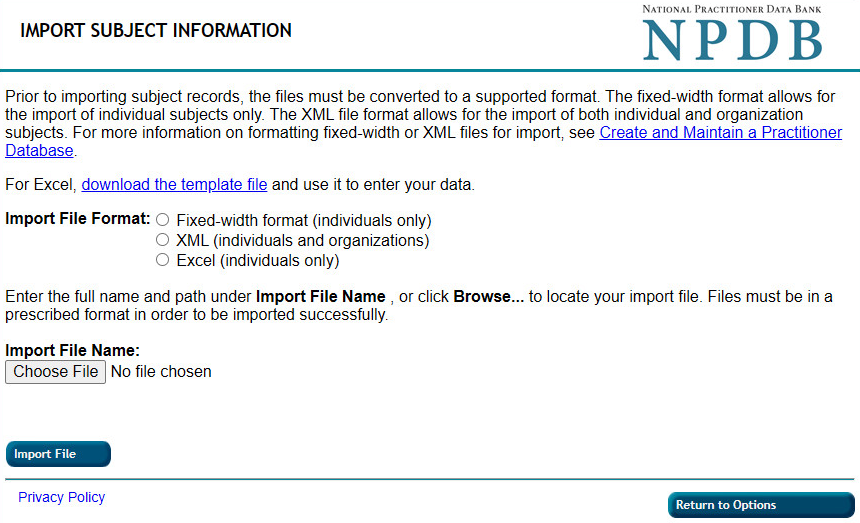How to Import an Excel File
You can import an Excel file to submit a bulk query, bulk enrollment, and update your subject database.
Prepare your file
- Download the Excel file provided on the Import Subject Information page. The file contains the following tabs:
- Submission Data - A sheet to complete or use as a template to enter your practitioner records.
- Instructions - Example row and a list of instructions for entering your submission data.
- Action - Codes for the type of transaction you are submitting, an addition, deletion or update.
- Sex - Codes for the practitioner's sex.
- Organization Type - Codes for the type of organization.
- State - Two-letter codes for a state, territory, or military location.
- License Field - Codes for the practitioner's profession or field of licensure.
- License Specialty - Codes for a physician's or dentist's specialty.
- Enter your subject information into the spreadsheet. Save your file with a .xlsx extension. The Excel file extensions .csv and .xls are not accepted.
Note: See the instructions tab within the Excel file for details on how to complete each section properly.
Use your file
Submit a bulk query or bulk enrollment
- Sign into the NPDB.
- From the Select an Option page, select Query ,
then select Import File for Query or Enrollment.
- On the Import Subject Information page, select the Excel import format.
- Select the Choose File button, then select your Excel file to import.
Note: Your file must be saved with a .XLSX extension. - Select an option for your existing subjects. You can keep the existing subjects and add new subjects or delete the existing subjects and add the new ones.
- Select Import File.
- Review the results on the Import Summary page, then choose an option for the complete subjects.
- Enroll the subjects in Continuous Query
- Order a One-Time Query response for subjects
- Return to Query Options.
- Select Continue to process your selection.
Submit subject database records to add, delete, or update
- Sign in to the NPDB.
- From the Select an Option page, select Query , then select Maintain Subject Database .
- Select Import File. The Import Subject Information page appears. Follow the online instructions.
Note: Your file must be saved with a .XLSX extension. - A confirmation is displayed if your file is successfully imported.
 An official website of the United States government.
An official website of the United States government.